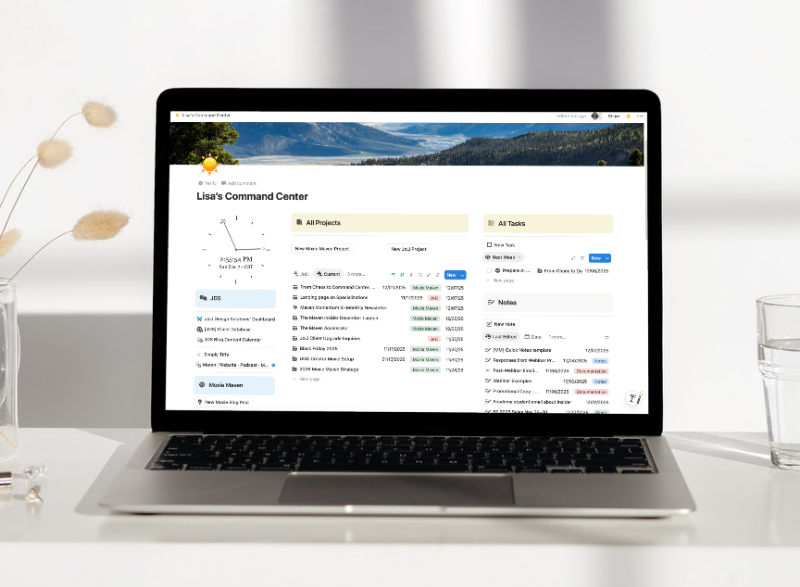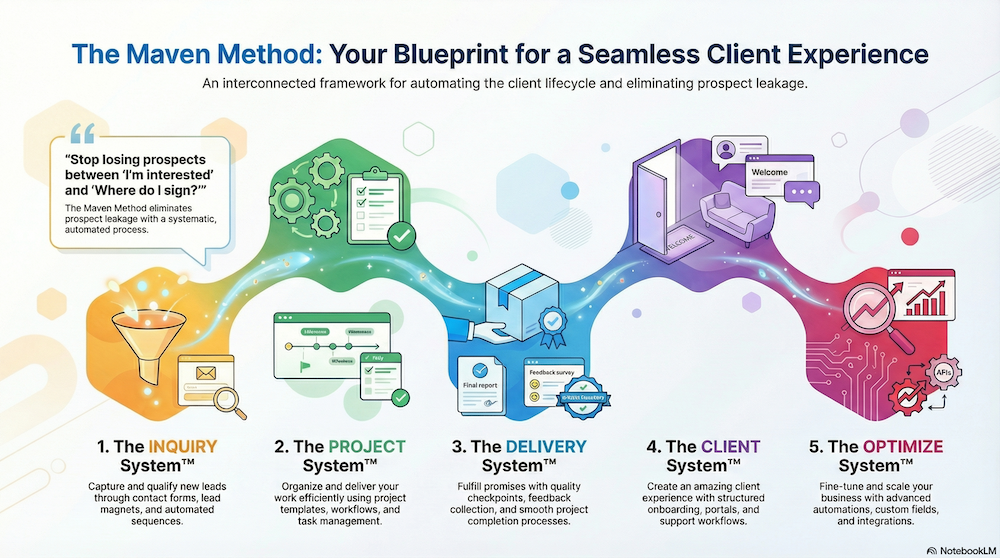Hey there, hustlers! If you’re like me, you’re always on the lookout for tools that can streamline your projects and elevate your productivity. Today, I’m here to share something that will revolutionize the way you work—Moxie’s new AI Assistant.
Buckle up, because this AI assistant is about to blow your mind. Let’s dive into how you can harness the power of this phenomenal tool to create fantastic projects effortlessly.
This new feature isn’t just an add-on; it’s a game-changer. Moxie has leveraged the power of OpenAI to bring us an assistant that’ll save time, enhance productivity, and simplify the project creation process.
If you’re using Moxie already, you’re in for a treat. If not, trust me—you’re going to want to make the switch.
Get 30 days of Moxie for FREE!
Here’s a quick rundown of what this assistant can do:
Interactive Business Intelligence / Analysis
- Get comprehensive insights delivered directly to your inbox daily
- The Moxie Business Intelligence feature offers:
- An in-depth look into your workspace’s dynamics
- Actionable data and trends
- Need an overview or specific details? Just ask and get instant, precise answers
Summarization Services
- Save precious minutes by quickly generating executive summaries for emails and tickets
- Moxie Assistant distills the essential information, allowing you to grasp key points at a glance
- Focus on what truly matters, and let Moxie Assistant handle the rest
Writing Assistant
- Whether you’re crafting a contextual email response, drafting new messages, building proposals, or creating contracts, this feature has you covered
- Need to rewrite content to match a specific tone? No problem!
- Moxie Assistant can adapt your text to be friendly, snarky, professional, and more
Conversational Configuration (Experimental!)
Simply tell Moxie Assistant about:
- The invoice you want to create
- The form you need built
- The project you’re starting
Provide the necessary details, click create, and watch as Moxie Assistant brings your vision to life without the hassle of manual setup
The Moxie Maven Academy
Creating a New Project with the AI Assistant
First things first: Let’s get a bird’s eye view of setting up a new project using Moxie’s AI Assistant. Here’s how you get started:
- Initiate the Project Creation: Click on “Create New Project” within your Moxie dashboard. You’ll see an option to use the “Project Assistant”. Now, isn’t that just a delight?
- Enter Project Details: Provide the assistant with a bit of context. The more information, the better! This might include specific goals, timelines, or any particular requirements you have.
- Fine-Tune Your Project: Once you feed in the details, the AI will spit out an initial project framework. From here, you can tweak and refine as needed.
Creating a Web Design Project:
To show you how user-friendly this tool is, let me walk you through creating a web design project in real-time. This example will help illustrate how Moxie AI can tailor a project to meet specific needs.
- Creating Comprehensive Projects
- Craft the main framework and pivotal tasks.
- Outline specific subtasks under each primary task.
- Assign due dates and timelines effortlessly.
- Optimizing Task Management
- Automatically categorize tasks and subtasks.
- Generate deadlines to keep everyone on track.
- Provide clear and concise task descriptions.
- Kickstart the Creation Process: Once you click on “Create New Project” and select “Project Assistant,” input a basic brief about the web design project. Include details such as timeline, deliverables, and any specific client requirements.
- Add Your Prompts: Here’s where the magic happens. Provide Moxie AI with your prompts. The more detailed, the better. The AI will ask follow-up questions to gather additional information.
- Review the Generated Project: Moxie AI will create a detailed web design project framework. This will include tasks like “Design, Plan, and Prep,” with subtasks for homepage layout, logo integration, color palette design, etc.
- Customize and Refine: Adjust any parts of the project, assign tasks, and set deadlines to suit your exact needs.
- Save as a Template: Found the ultimate project setup? Save it as a template for future use. This feature is a massive timesaver, especially for recurring project types.
Why Moxie AI Stands Out
Now, you might be wondering, “What makes this AI assistant different from the rest?” Well, Moxie AI takes usability, security, and flexibility to new heights. Here’s why:
- User-Friendly Interface
- Easy navigation and setup.
- Intuitive prompts and response system.
- Customizable to fit your unique project needs.
- Top-Notch Security
- Moxie ensures that all data is securely handled.
- No saved information on OpenAI’s servers.
- High standards of privacy protection.
- Incredible Flexibility
- Adaptable to various project types.
- Options to refine and tweak without limitations.
- Saves time on routine tasks, allowing focus on creativity.
Maximizing Efficiency: Tips and Tricks
To really harness the power of Moxie’s AI assistant, here are a few tips and tricks that have worked wonders for me:
Break Down Larger Tasks:
Simplify your workflow by breaking down complex tasks into manageable sub-tasks. The AI assistant excels at this, so leverage it to stay organized.
Use Detailed Prompts
The more specific you are with your input, the better the output. Don’t shy away from providing detailed information to guide the AI.
Regularly Update Templates
As you refine your projects, update your templates. This will ensure that your future projects start off on the right foot.
Review AI Outputs
While the AI is smart, it’s always good to give everything a once-over. Make sure the details align with your goals before finalizing.
Moxie’s AI Assistant is a powerful tool designed to take your project management skills to the next level. By automating and refining the project creation process, it frees up time and mental energy, allowing you to focus on what you do best—creating and innovating.
So, what are you waiting for? Dive into the world of Moxie AI and watch your projects flourish like never before. Let’s make magic happen, one task at a time!
🎉 Unleash the Power of Moxie CRM! 🚀
Are you ready to streamline your web design business (or any other service-based business) with the ultimate tool for managing your projects, invoices, and client relationships?
👉 Enroll now to get started on your journey to a more organized and efficient business. Plus, enjoy lifetime access to updated content and monthly interactive calls with Lisa!