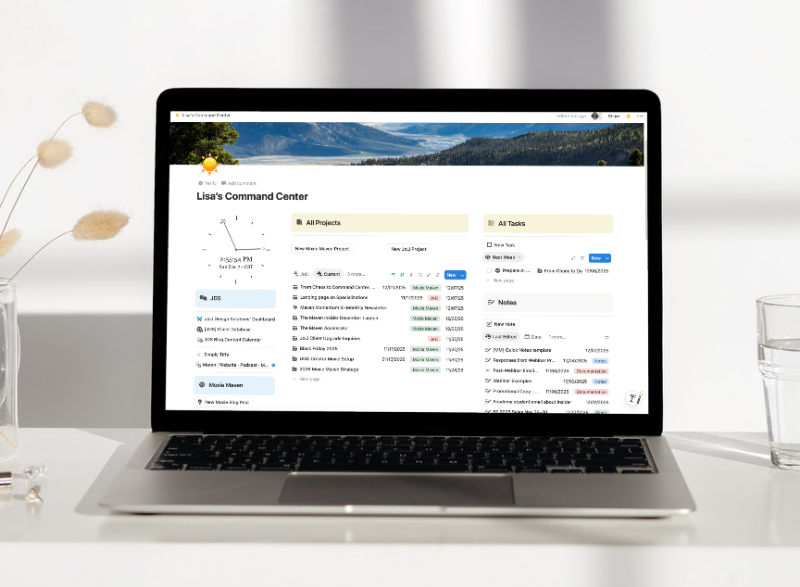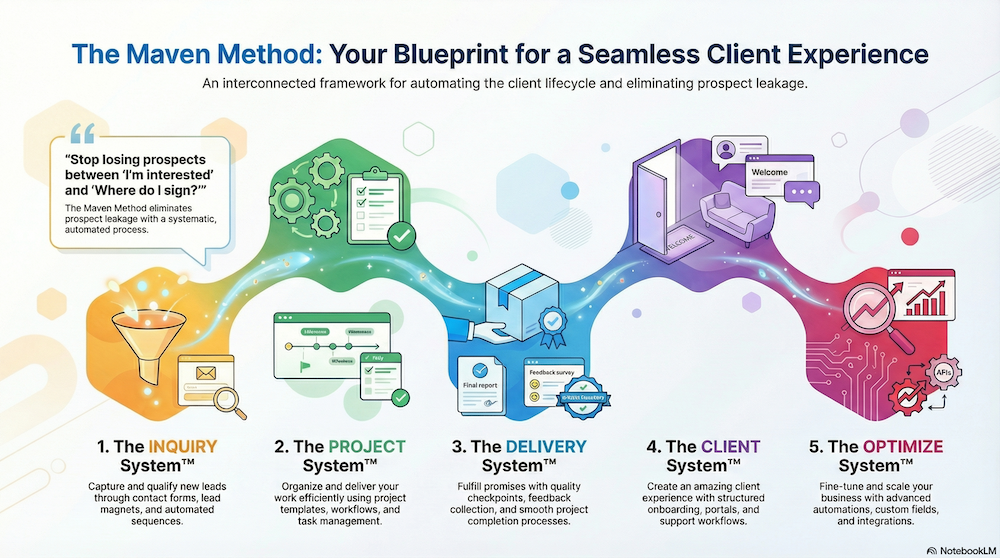🎉 Unleash the Power of Moxie CRM! 🚀
Are you ready to streamline your web design business (or any other service-based business) with the ultimate tool for managing your projects, invoices, and client relationships?
👉 Enroll now to get started on your journey to a more organized and efficient business. Plus, enjoy lifetime access to updated content and monthly interactive calls with Lisa!
Welcome to another Moxie Maven tutorial! 🎉 I’m Lisa Williams, and today I’m diving into my detailed process for collecting website content from clients and I’ll show you exactly how to streamline your workflow using Moxie’s form builder.
Watch the video on how I collect content I need from clients for their web design project and/or read the transcript below.
Creating A Content Collection Form
Here’s a step-by-step guide on creating and using forms in Moxie CRM:
Creating a Form
- Navigate to “Form builder” from the workspace settings in the lower left corner and select the “Forms” tab.
- Click “Create a new form” to start building your form. Choose a form template or start from scratch.
- Add content blocks to your form, including:
- Form inputs: allow you to gather information (text inputs, drop-down, radio buttons, check boxes, file uploads, and dates).
- Content blocks: allow you to add rich text and media, images, and logo placement.
- Layout elements: allow you to specify page breaks, horizontal dividers, spacing, and a container for creating multi-column forms/sections.
- Customize your form elements by clicking on any element and modifying the settings.
- Break down your form into smaller chunks using pages. This will make it easier for individuals filling out the form.
- Add conditional logic to each form field to show or hide fields depending on answers to previous fields.
Video Transcript:
How Do I Collect Website Content From My Clients in Moxie CRM?
Hello. Hello. Lisa Williams here, your Moxie Maven. And I’m here to show you how I collect website content for a new web design project from clients. So I’m using, excuse me, I’m using a Moxie form to do that, and I’m going to show you how to create it.
So when you get to your forms, remember going down to your work space settings and you can click right on the form builder or click on templates, takes you to the same place.
If you click on templates, it may take you to 1 of your other tabs up here and then you just click on forms and you’ll see the same thing as if you were to click on form builder. Okay.
So this is my website content form. I’m going to show you how I set that up and what type of content I collect from clients.
I created a form website content form and here is the what the form is going to look like. So I have our logo at the top and just pulled in. I just uploaded our logo and made a title.
This is just a text, rich text formatter field. So I pulled that in and you just put your text in here and format it. And then first name, last name, my first name and last name.
This is a container. So it has a it’s a container with 2 columns. And then if I click on first name, you’ll see the actual field that is required. And almost all of these fields are required. But, this is mapped to the first name.
These are mapped natively in Moxie, some of the basic client or client’s information. So this is mapped to the first name then of course last name. This here is just a large text box that I have text which text formatter field.
Okay. So I just have that. And then what is your opening statement? So this is that they will fill out. It is required. As I’ve said, almost all of these are required.
So I just continue to add a text rich text formatter and then a text area. So this is going to be a lot of this is going to be longer text. So it’s a text area that I can actually choose how many rows, that it shows.
So I believe in some of these areas down here, like this 1, I have it, this whole field right here. I have it 10 fields, 10 rows, I mean. So it’s gonna show a larger area than I just I want some testimonials.
And then this here is a page break. So when the client sees this, because they are now a client, they’re filling out, they’re giving me other content.
If this is a redesign and it’s I’m really kind of just redesigning and, like, taking the current content and redesigning it in WordPress.
I just heard a horn. I’m sitting outside and I don’t feel like rerecording this again. So alrighty. I’ll move on. So this call to, you know, all of this here is just a basic rich text editor.
And then I have the, the form field that they’re going to complete. This here is a page break. So when the client sees this, they’re going to click next and then they’ll go to about page content.
So it’s almost like they’re going well, it’s not almost, they are going to different pages. And they can save this and automatically save. They don’t have to complete this all in one setting. I like them to just because when you’re in the zone, you’re kind of in the zone.
But where I what I was mentioning when the horn, you know, situation came about was that sometimes I don’t need to send this form because I have their content. It’s just coming from their current website over.
And if they have any minor changes, then we can do that with a different platform that I use. It’s a web it’s called Webvizio.
I’ll put the link in the description. It’s a where they can give me feedback on their website like they’re writing on top of it. Anyways, sometimes I’ll do it a little different.
But for a new website design or if they’re really just ready to change a lot of things, then we use this form. So I’m going to go ahead and come down. Here’s another page break. These are all just text forms. Services page.
I want to get their services. I have service 1. This you can see these are required. Then service 2 is required. If when I go and send this to the client, if I know that they only have 1 main service, I can delete these other fields.
You may want to have 2 of these is it takes a minute to delete things out of a form, right? Or any kind of even your agreement. So if you want to have 1 that’s like all the bells and whistles, so to speak, like you maybe you have you work with a lot of clients that have, you know, 3 or 4 different services. Then you may wanna have a larger form.
Then maybe you work with smaller businesses. They may only have 1 or maybe 2. So then you can create another content form like a a light version that only has 1 required service and 1 optional service. Optional service. That’s totally up to you.
But this service 2 is required, and then service 3 is optional. And it says they can just skip to the next page. So if they didn’t have a 3rd service, they would just skip to the next page.
And then I have any additional written content. I only want written content on this form if they have maybe PDFs guides. They like PDF, documents that are like opt ins or something. I’m gonna want all of those to go in their Google Drive folder.
So right here, this button, it’s a little different color than, our other buttons. But this button is for when they get to this part in the form, they’re going to go ahead and click this button to open a new tab and it says it will open a new tab on your browser.
I highly, highly, highly encourage you to encourage your clients at this point to complete this on their laptop or desktop, not on a phone. We do so many things on a phone these days, but this is this almost requires you to be on your laptop to fill this out.
You know what I’m saying? It’s just kind of 1 of those things. So I say this will open up a new tab on your browser, then they click on this and then submit the content and then go to that tab to upload images.
This is where I collect images and I’m really I’m not gonna collect PDF guides, like, for their opt in because it’s gonna go in there. Hopefully, they have a drive, a cloud storage that they put all of their things, you know, opt in type things or any other documents specific to their business that I don’t need.
That makes sense. They’re gonna put that in their own Google drive. So I only need images for their website. So they would click on this at this point in the form and it would open up the new tab.
They’d submit this form. I would get all of this content. It’s just like a submit a form that’s submitted. I would get all of this content in a written form right in their client dashboard.
I can take and I can copy and paste that where I need to to then put it on the website. I usually take this content and I copy and paste it to I use Notion for a lot of kind of content creation type things that I’m working on on a website, you know, for instance, like a podcast transcription that we do for clients, those transcriptions are created in in Notion, and then I take that and put it on the website.
I don’t go from this form to the website. So however you kinda do that because I need to massage the content.
I need to maybe question some things and before I go and put it on the website. So, anyways, that’s how I would do that. And then all of this content comes in in a in a form that I’m able to to use how I see fit.
When I go to share this form, now this form is actually sent as part of a workflow automation that I have. After the agreement is sent, we I collect the deposit, it sends them the strategy questionnaire form. We do that. We have our kickoff call. And once this stage is set to active web design project, then this form gets sent to now I need to collect your content.